Financial Management
The finance and accounting part of Microsoft Dynamics NAV & 365 Business Central lets you track and analyze the economics of the business. It is fully integrated with the rest of the application and provides a complete finance solution.

We have many years of experience with the finance management part of the application, both with smaller privately owned companies and with large public traded organisations.
Below are some of the financial management capabilities that are part of the standard Dynamics NAV & 365 Business Central solution (expand them to read more).
General Financial Capabilities
Powerful financial reporting tool which can help accountants and financial analysts to extract the most essential business data from the chart of accounts, budgets, cash flow accounts and cost types into financial reports, which can be used to efficiently monitor the health of the business and provide valuable input for the business decision makers. You get to choose the accounts you want to monitor and report on, change the order of the accounts, and combine figures in various ways, set up which columns to print, change the description of the accounts and supply them with additional notes.
In addition, you can make simple calculations on the data you selected on the accounts schedules worksheet, compare current figures with historical ones and with your budgets.
Allocate general ledger entries to combinations of accounts, departments, and projects using allocation keys based on amount, percentage, or quantity. This feature is available through Recurring General Journals.
This granule includes all the basic functionality necessary for setting up a company and posting to the general ledger, chart of accounts, general journals, VAT facilities, recurring journals, and source codes. Also includes:
- Facilities for internal and external reporting.
- RapidStart Services for Microsoft Dynamics NAV.
- Approval of sales and purchase documents.
- Posting and reporting in your company’s base currency.
- Posting and reporting in an additional currency with the addition of the Multiple Currencies granule.
- Capability to export data from any form to Microsoft Word or Microsoft Excel® using style sheets.
- Capability to link to external documents.
- Two languages—U.S. English and one other.
- Set up sales and purchase documents archiving.
- Background posting.
Export documents from Microsoft Dynamics NAV in XBRL (Extensible Business Reporting Language) format and import XBRL taxonomies into Microsoft Dynamics NAV from the Internet, email, or other systems. XBRL is an XML-based specification that uses accepted financial reporting standards based on standardized, underlying data tags.
The granule includes:
- Capability to map your general ledger to XBRL taxonomies so that the same XBRL document instance can be used for various purposes, independent of the format required by the receiver of the document.
- Support for the XBRL 2.1 Specification released by the XBRL Consortium.
Work with budgets in general ledger accounts. After you have created a budget, you can print a balance that shows variances to the budget by percentage. Work with multiple budgets at one time. For example, work with a 100 percent budget, a 110 percent budget, and so on. Budgets are generally entered per period for the relevant general ledger accounts.
Log user changes made to Microsoft Dynamics NAV master data. You can log all direct modifications a user makes to the data in the database, except for changes to “working documents” such as journals, sales orders, and purchase orders. The change log functionality makes it possible to get a chronological list of all changes to any field in any table (except those “working documents” just mentioned) and to identify by user ID who made the changes.
Consolidate companies in Microsoft Dynamics NAV. The companies can come from one or from several different Microsoft Dynamics NAV databases or other files, and you can import and export financial information in this granule. If data used is retrieved from several Microsoft Dynamics NAV solutions, use this granule only in the parent company.
Set up deferral templates that automate the process of deferring revenues and expenses over a pre-defined schedule. This enables companies to easily recognize revenues and expenses in periods other than the period in which the transaction is posted.
Manage accounting for more than one company in the same posting process. The companies can be in the same or in one of several different Microsoft Dynamics NAV databases. You can also send documents to partner companies. Users control the document flow through an Inbox/Outbox feature, and transactions are completed as general journal transactions or through receivables and payables, which enables the use of currencies and correct reconciliation.
Set up profit centers and/or cost centers. A company can sell items with specific prices and that are related to a responsibility center. You can tie a user to a responsibility center so that only sales and purchase documents related to the particular user are displayed. Users get assistance with entering extra data, such as dimensions and location codes.
Cost Accounting provides an efficient way to control the company’s costs by providing visibility and insight into budgeted and actual costs of operations, departments, products, and projects. Cost Accounting synchronizes cost information with the general ledger, and then allocates that information to different costs centers and cost objects.
This granule includes:
- Transfer costs from general ledger.
- Enter and post internal charges and allocations directly in the Cost Accounting Cost journal.
- Predefine recurring cost allocation rules on cost allocation cards and execute in a batch job.
- Undo allocations.
- Create cost budgets and transfer cost budget entries to actual entries.
Add two additional dimensions to the general ledger and to any of the other ledgers in Microsoft Dynamics NAV for greater flexibility when working with analytical tools. You can give the two dimensions the names that are most appropriate for your business and assign dimension codes to each transaction that involves a general ledger account, customer, vendor, fixed asset, resource, job, or inventory item. In addition, you can define default dimension values and rules for the default values for all account types (general ledger, customer, vendor, item, and so on) to help you easily add dimensions to all transactions. This module can be used in companies that, for example, have several projects, regions, or profit centers.
You can also use it to:
- Closely analyze projects in companies that work with projects across departments and functions.
- Generate a statement of operations for a company car account, where the individual automobiles are set up as projects.
- Establish a single account for all company cars, even though a detailed statement per car is called for.
- Print a balance for a given department or project or for combinations of the two.
Advanced Dimensions provides unlimited dimensions for use in transactions in all ledgers. You can name all the dimensions according to what is most appropriate for your business. In addition to an unlimited number of dimensions, this module includes advanced dimensions functionality that enables you to set up rules for how to combine dimensions and dimension values. This helps you control the use of dimensions and increases the reliability of output based on dimensions.
You can also:
- Set up rules for prioritization of default values and define dimension rules to fit your specific business.
- Set up and use analysis views to analyze general ledger transactions per dimension and combine dimensions as you want.
- Include budget information in analysis views, which is an advanced way of analyzing data using dimensions.
- Combine analysis of dimensions with the use of account schedules.
Cash Flow Forecast provides a prediction of how a company’s liquidity – cash and other treasure positions – will evolve over time. It consists of two things – cash receipts and cash disbursements – the money you expect to receive and the cash you expect to pay out – plus the liquid funds you have available. These elements together show you a direct cash flow forecast.
Provide competitive pricing if your business needs more than one company.
Manage multiple currencies throughout the system, including payables and receivables, general ledger reports, resource and inventory items, and bank accounts (when integrated with the Cash Management features).
With Multiple Currencies, you can:
- Enter exchange rates and convert currency in full compliance with euro legislation (including “triangulation”) in the European Monetary Union (EMU) countries. Triangulation is the required method of currency conversion during the transitional period of the euro.
- Perform currency conversion according to exchange rates that are stored and maintained in the exchange rate table.
- Set up a currency in the exchange rate table and specify the format so that amounts will always be shown in the correct format on all forms and reports throughout the system.
- Enter exchange rates for a date or for a period in the exchange rate table.
- Calculate the exchange rate associated with the date on the transaction for each conversion of a currency amount to a local amount.
- Save historical exchange rates in the exchange rate table to keep track of fluctuations over a period of time.
- Transact business in any number of currencies for any customer and vendor. For example, companies can issue an invoice in one currency and accept payment for that invoice in a different currency.
- Manage currency conversion dynamically and help ensure efficient processing of exchange rate updates.
- Store details of transactions involving receivables and payables in local and foreign currencies so that aging and reports for receivables and payables can be printed in local or foreign currency.
- Use the Exchange Rate Adjustment option to adjust receivables and payables and post unrealized gains/losses to the general ledger.
Fixed Assets Capabilities
Keep track of fixed assets such as buildings, machinery, and equipment. You can also post various fixed-asset transactions: acquisitions, depreciation, write-downs, appreciation, and disposal. For each fixed asset, you set up depreciation books in which the methods and other conditions used for calculatingdepreciation are defined. You can set up an unlimited number of depreciation books to satisfy legal requirements, and for tax and internal accounting purposes. This granule is well suited for international companies that need to use many depreciation methods.
Allocate different percentages of fixed asset transactions, such as acquisition cost and depreciation, to different departments or projects by using allocation keys. Useful for when several departments share a fixed asset.
Keep track of insurance coverage and annual insurance premiums for your fixed assets and easily determine whether your assets are under-insured or over-insured. You can attach each asset to one or more insurance policies and also index insurance amounts.
Record maintenance and service expenses for each fixed asset. Get the detailed information you need to analyze and make decisions about the renewal and disposal of fixed assets.
Reclassify a fixed asset or part of a fixed asset—for example, from one department to another. You can split one fixed asset into several fixed assets, or combine several fixed assets into one fixed asset. When you need to dispose of one part of a fixed asset, you can split it into two assets and then dispose of the appropriate one.
Cash Management Capabilities
Create, operate and manage multiple bank accounts for catering to your diverse business needs and across different currencies Electronic Payments and Direct Debits Create payment proposals based on vendor documents and generate bank payment files in ISO20022/SEPA format or use the Bank Data Conversion Service for generating the appropriate electronic payment file for your bank. Keep easily track of the payment export history for your electronic payments and recreate a payment file whenever needed. Apply payments comes with simple streamlined process to mark and process the desired transactions.
Create direct debit collections to get the money directly from your customers bank account and generate bank direct debit file in ISO20022/SEPA format.
Create payment proposals based on vendor documents and generate bank payment files in ISO20022/SEPA format or use the Bank Data Conversion Service for generating the appropriate electronic payment file for your bank. Easily keep track of the payment export history for your electronic payments and recreate a payment file whenever needed. Apply payments comes with simple streamlined process to mark and process the desired transactions.
Create direct debit collections to get the money directly from your customer’s bank account and generate a bank direct debit file in ISO20022/SEPA format.
Import bank transaction data from electronic files sent from you bank in ISO20022/SEPA format – or use the Bank Data Conversion Service for other file types. Apply the bank transactions automatically to open customer and vendor ledger entries and create your own mapping rules. Review the
proposed applications and account mappings in an easy and intuitive way. Modify the algorithm behind the record matching is possible by modifying, removing or adding rules.
Import bank statement data from electronic files sent from you bank in ISO20022/SEPA format – or use the Bank Data Conversion Service for other file types. Reconcile your bank statement data automatically to open bank account ledger entries and keep track of all bank statements Check Writing
Generate Computer printed checks with unique number series for each bank account. You can specify on the payment journal line whether you want this payment to be made with a computer or a manual check. Assists internal control by ensuring that the computer check is actually printed before posting the Payment.
Check printing comes with flexible user options like voiding a check, Reprinting, Using check forms with preprinted stubs, testing before printing and also a possibility to consolidate payments for a vendor into a single check.
Generate Computer printed checks with unique number series for each bank account. You can specify on the payment journal line whether you want this payment to be made with a computer or a manual check. Assists internal control by ensuring that the computer check is actually printed before posting the Payment. Check printing comes with flexible user options like voiding a check, Reprinting, Using check forms with preprinted stubs, testing before printing and also a possibility to consolidate payments for a vendor into a single check.
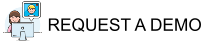
Interested in our solutions?
Feel free to request a demo!
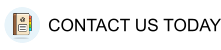
Contact us if you want more information about the services and solutions we can provide.
We are always happy to help with anything related to Microsoft Dynamics NAV & 365 Business Central!
Our services includes:
- Project Management
- Consulting
- Development
- Integrations
- Support
- Upgrades
- Second Opinions

