The Mobile Solution support counting of inventory without generating any type of count sheet or journals before the count starts.
The mobile solution allows for counting of inventory by scanning an item identifier (like item number, vendor item number, item identifier, lot/serial number, etc..), bin (if applicable) and entering a quantity. The system then compare the captured result with the quantity in the system and record the difference. The recorded difference will either be posted/registered directly or stored in a phys. Inventory journal to be reviewed and posted/registered later.
Setups
The Mobile Warehouse User Setup contains the following fields that needs to be setup before the count process can be done;
- Phys. Jnl. Template Name
- Phys. Jnl. Batch Name
- Whse. Phys. Jnl. Template Name
- Whse. Phys. Jnl. Batch Name
- Post / Register Automatically (Boolean)
The above setup determine what journal batches the count results will be added to for each user.
The ‘Post / Register Automatically’ Boolean field determines if the count should be automatically posted/registered or if the lines should remain in the journal for review and posting using a full client.
Functionality
The role center have a cue with labeled ‘Phys. Inv. Count’. When the user selects this cue then a page to input data is displayed. The input page have lines that shows what’s already been counted. The Location Code will default from the warehouse employee table (the default record). If the location is setup as directed put-away and pick the results goes into the warehouse physical inventory journal, if not the result goes into the regular physical inventory journal.
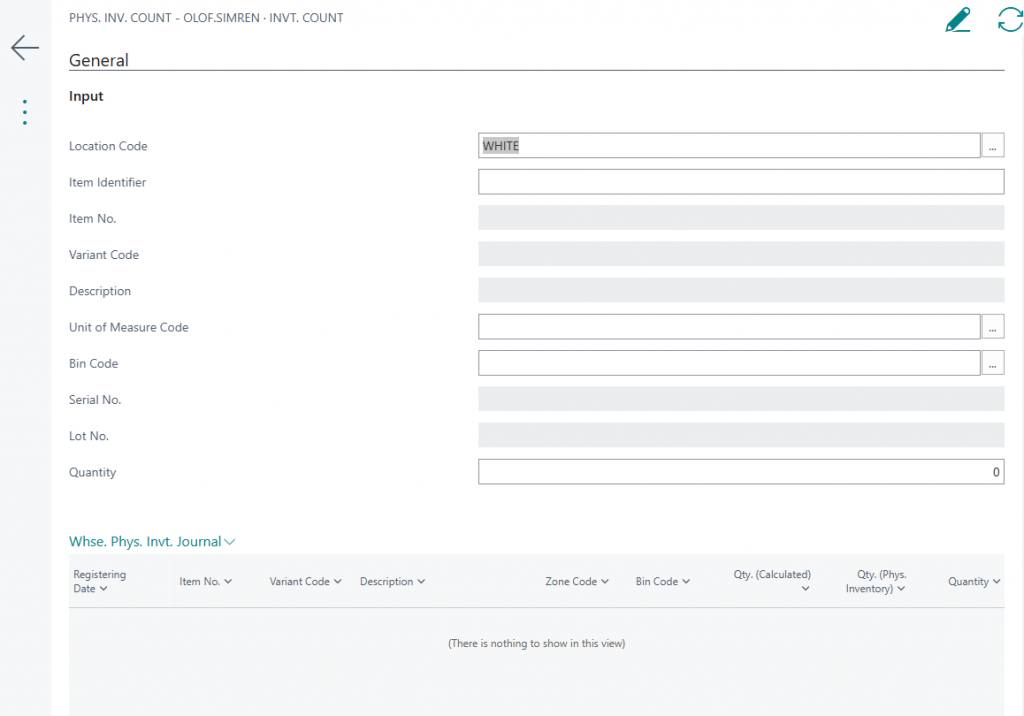
The Item Identifier is first scanned/entered (which would populate the variant code, lot no., and serial number, depending on the item identifier scanned). Then when the Quantity is entered the system displays a confirmation dialog saying ‘Submit the Count?’. If ‘Yes’ is selected the system will search in the journal and if the same item/location/bin/serial/lot no. is found it will display a message saying ‘Update Existing Count?’ If ‘Yes’ is selected the existing count will be updated, if ‘No’ and error message will be displayed saying ‘Update Cancelled!’. The phys. Inventory journal record created looks the same as if the line was generated by the standard ‘calculate inventory’ function and then updated.
If the Post / Register Automatically checkbox is activated the line is post/register automatically.
The page for the phone client has the same functionality just without the lines.

