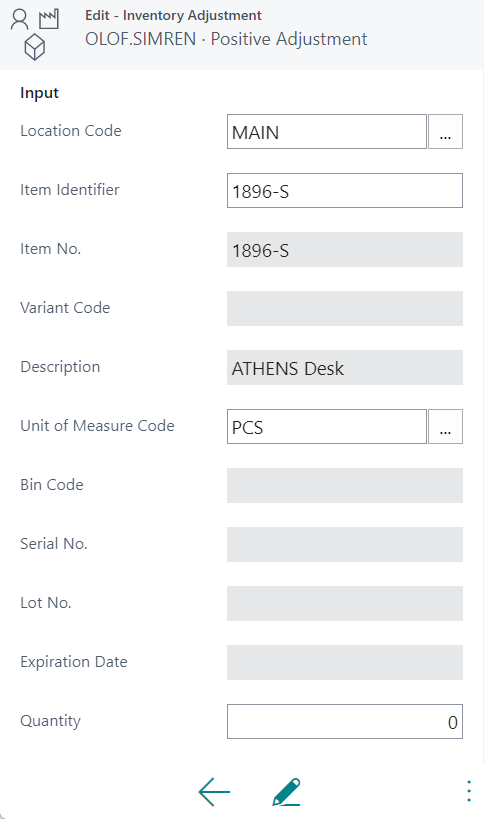The mobile solution allows for inventory adjustments by scanning an item identifier (like item number, vendor item number, item identifier, lot/serial number, etc..), bin (if applicable) and entering a quantity. The positive or negative adjustment is then either posted directly or added to an item journal for later posting.
Setups
The Mobile Warehouse User Setup contains the following fields that needs to be setup before the adjustment process can be done;
- Item Jnl. Template Name
- Item Jnl. Batch Name
- Whse. Item Jnl. Template Name
- Whse. Item Jnl. Batch Name
- Post / Register Automatically (Boolean)
The above setup determine what journal batches the adjustments will be added to for each user.
The ‘Post / Register Automatically’ Boolean field determines if the adjustments should be automatically posted/registered or if the lines should remain in the journal for review and posting using a full client.
Functionality
The role center have cues labeled ‘Negative Adjustment’ and ‘Positive Adjustment’. When the user selects one of those cues then a page to input data is displayed. The input page have lines that shows what’s already been adjusted. The Location Code will default from the warehouse employee table (the default record). If the location is setup as directed put-away and pick the results goes into the warehouse item journal, if not the result goes into the regular item journal.
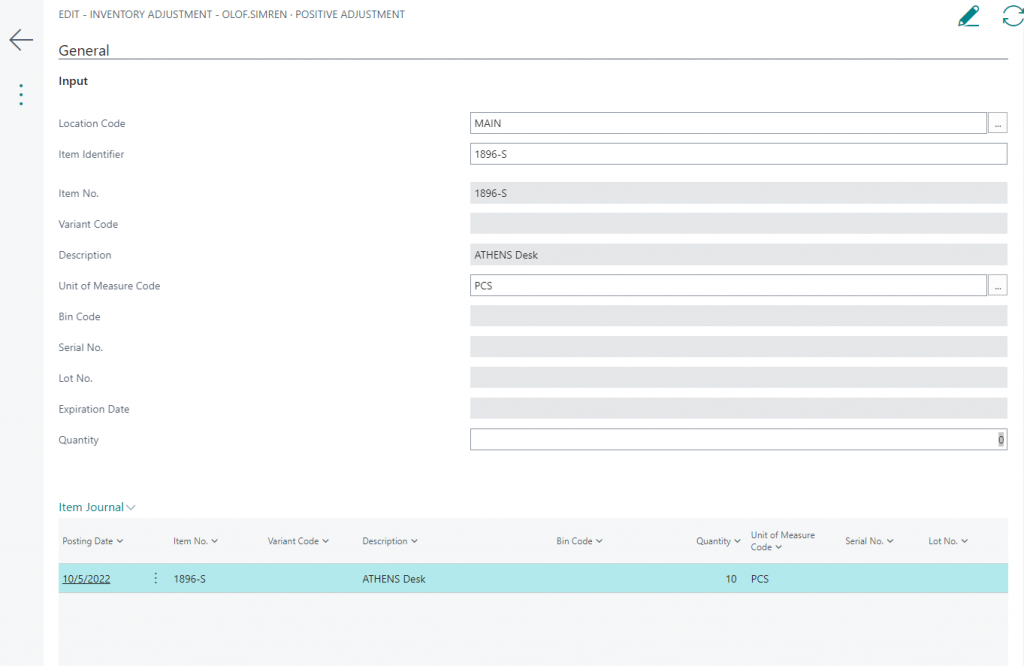
The Item Identifier is first scanned/entered (which would populate the variant code, lot no., and serial number, depending on the item identifier scanned). Then when the Quantity is entered the system displays a confirmation dialog saying ‘Submit the Adjustment?’. If ‘Yes’ is selected the system will insert the item journal record, if the Post / Register Automatically checkbox is activated the line is post/register automatically.
The page for the phone client has the same functionality just without the lines.